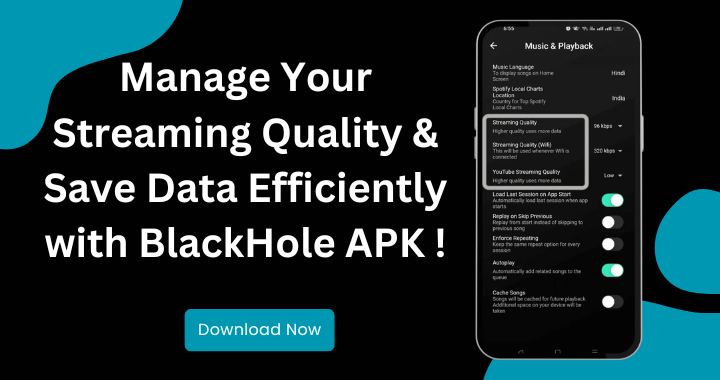Everyone wants the best sound quality whether they are enjoying music online or listening offline. BlackHole APK is most popular music streaming app that provides high quality audio playback, ads free experience, and available for everyone. If you don’t know How to Adjust Audio Quality in BlackHole Music App, this article will Guide you step by step.
What is the Maximum Audio Quality Offered by BlackHole APK?
It is important to know the highest audio quality in BlackHole if you are adjusting audio quality settings:
- In BlackHole Music APK you can stream and download music at up to 320kbps bitrate.
- There are three different audio quality options that you can adjust according to your choice:
- Low (96kbps): This audio quality is best for those who wants to conserve mobile data and can listen music at low quality this audio quality may lack clarity and is not best for music lovers.
- Medium (160kbps): This bitrate is medium range audio quality that provides a balance between quality and data usage.
- High (320kbps): A 320kbps provides best music experience for audiophiles and lossless audio experience
- Some versions of the app support FLAC (Free Lossless Audio Codec) or lossless audio formats for an even richer sound experience and full clarity.
How to Customize Audio Quality in BlackHole Music App?
If you wants to adjust the audio quality settings in BlackHole Music APK then you have to follow these steps:
Accessing the Audio Quality Settings
First of all open Black Hole Music App on your device and click on the settings icon usually found in the top right corner. After that scroll down to find the Audio Quality section.
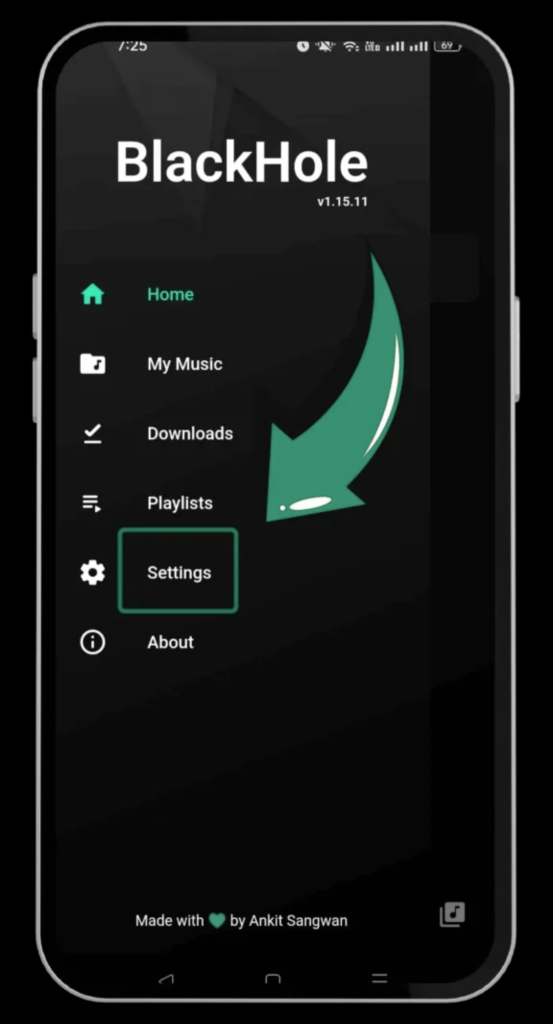
Look for a Music & Playback
When you open the Settings section, scroll down slowly until you see the Music & Playback option. Once you find it, tap on it to open more options. After that, go to the Audio Settings section to make your changes.
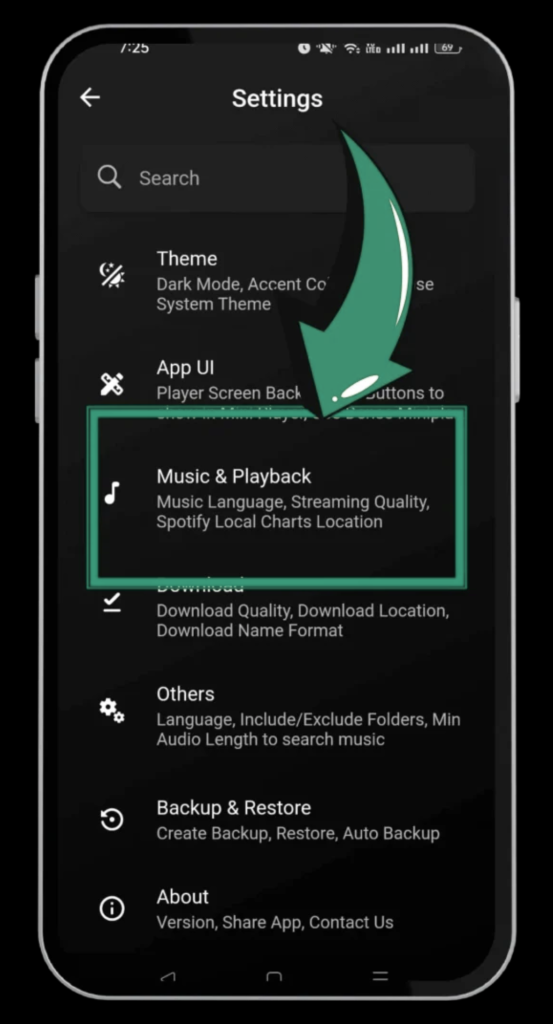
Selecting Streaming Quality
There are three audio quality options, you can choose the best quality based on your network.
- Low Quality: At 96kbps, the audio files are compressed to conserve data consumption. It is deal for mobile data users with limited bandwidth.
- Medium Quality: At 160kbps, you can experiencebalanced audio quality and data usage.
- High Quality: 320kbps is recommended for Wi-Fi streaming andunlimited data plans.
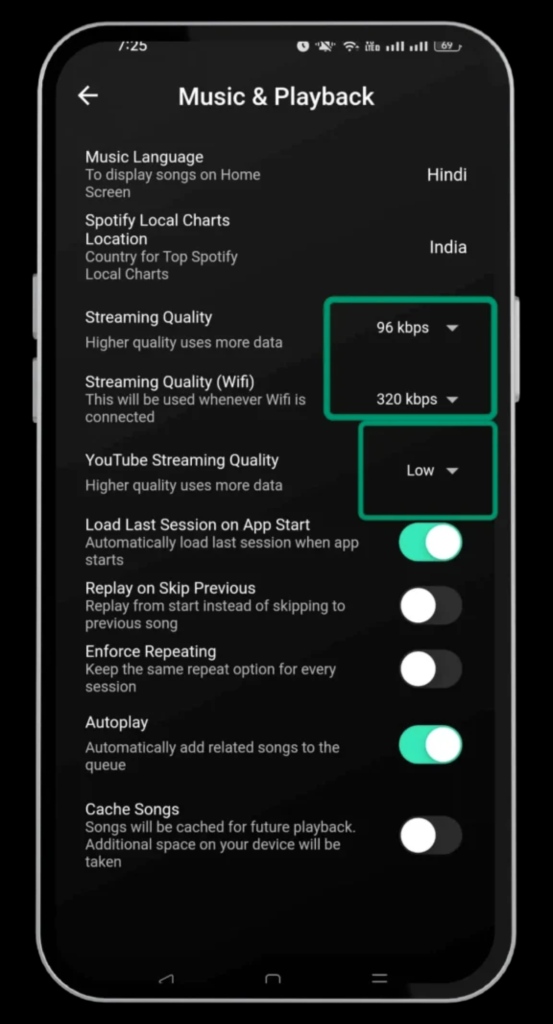
Adjusting Download Quality for Offline Playback
To download songs at the best quality:
- Go to Download Quality Settings under Audio Preferences.
- You can select three quality options according to your choice that are Low, Medium, or High quality (320kbps).
- If you have enough storage, you can select 320 kbps it will provide you sound clarity and depth.
Enabling or Disabling Adaptive Quality
- This customization of streaming will adjusts quality based on network speed to avoid any buffering in music sound.
- It’s useful if you are switching between Wi-Fi and mobile data.
- You can enable or disable it under Playback Settings.
If you have followed these settings instructions then you have successfully adjusted the quality of music. It is totally free in BlackHole while other music streaming apps like Spotify and youtube music requires paid subscription for these features.
Recommended Audio Settings Chart
| Situation | Recommended Streaming Quality | Recommended Download Quality |
| Mobile Data (Limited Plan) | Low (96kbps) | Low (96kbps) |
| Mobile Data (Unlimited) | Medium (160kbps) | Medium (160kbps) |
| Wi-Fi Streaming | High (320kbps) | High (320kbps) |
| Offline Listening (Limited Storage) | Medium (160kbps) | Medium (160kbps) |
| Offline Listening (Plenty of Storage) | High (320kbps) | High (320kbps) |
Troubleshooting Audio Quality Issues in BlackHole APK
If you are experienced in low quality playback or buffering issues, you can try these fixes given below:
- Check Your Internet Speed: If your internet speed is slow then it will automatically reduce the audio quality.
- Restart the App: Close and reopen BlackHole Music to refresh settings.
- Reinstall the APK: If audio quality settings are not saving, try reinstalling the app.
- Clear Cache: Go to App Settings click on Storage and then Clear Cache.
- Enable High Quality Mode: Ensure that 320kbps is selected in settings if you want high quality audio sound.
Conclusion
You can easily adjustaudio quality settings in BlackHole Music APK and can enhance your music listening experience. If you want high quality lossless audio or prefer to conserve data, this guide helps you select the best settings.
Now you know How to Adjust Audio Quality in BlackHole Music App and download quality, go ahead and personalize your listening experience with BlackHole Music App.
How can I adjust the audio quality in BlackHole Music App?
First of all go to Settings then select Music & Playback here you can select your preferred streaming and download quality options like 96kbps, 160kbps, or 320kbps.
How do I download songs for offline listening?
If you want to download songs just play the desired song and tap the download icon. For albums or playlists, open them and tap the download icon at the top right corner.
How do I import playlists from other music apps to BlackHole?
Go to Playlist then Import Playlist in the app, select the source app, log in, and choose the playlists to import.
Can I change the app language in BlackHole?
Yes, go to Settings then click others and then Language to select from 27 supported languages.