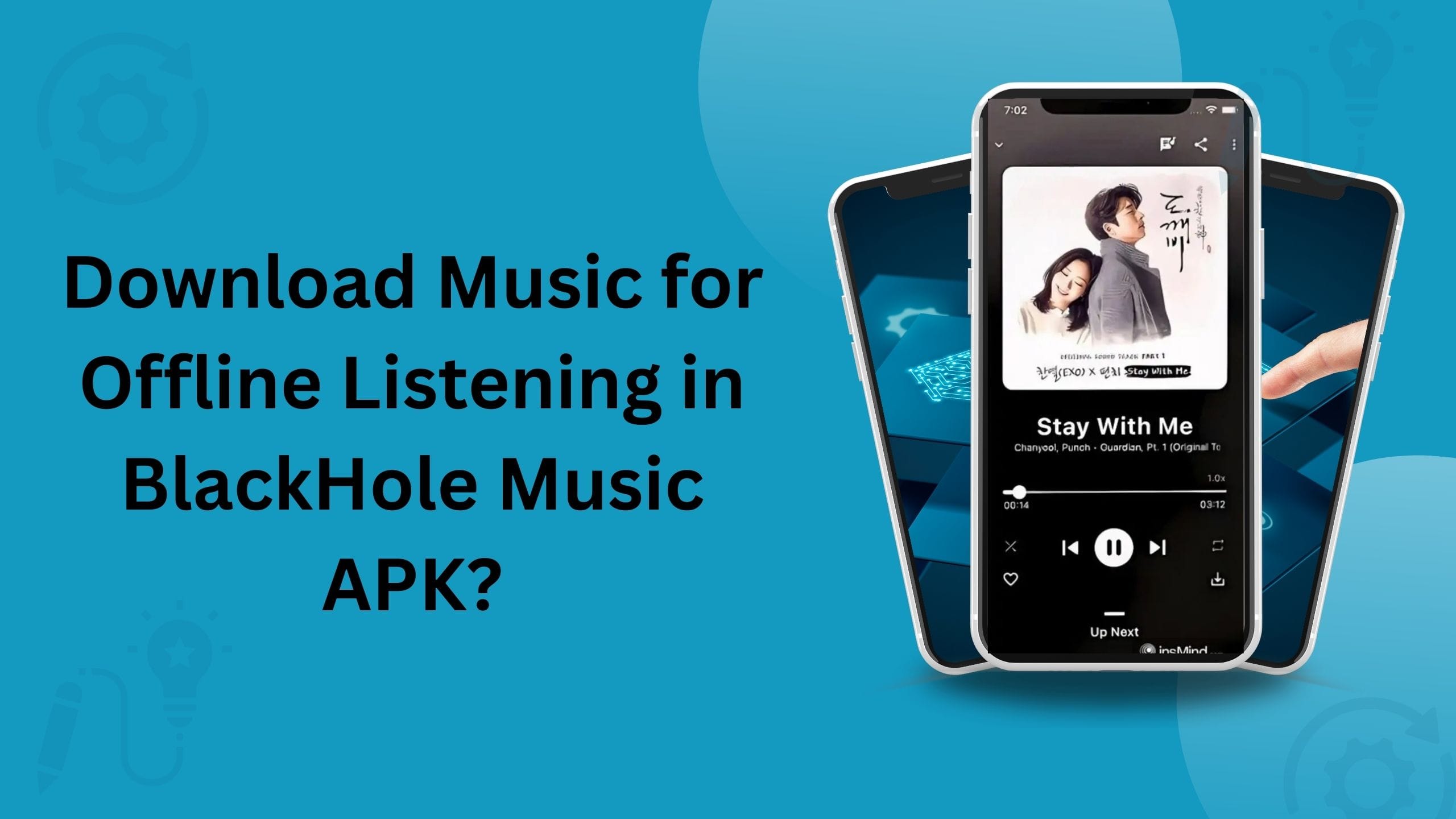Music is like a best friend that’s always there, if you’re stuck on a bus, pumping iron, or chilling in the middle of nowhere with no cell service. BlackHole Music, a totally free app that you can use anywhere and anytime, this app lets you keep your favorite songs ready for those moments when the internet’s not available. In this guide you will learn everything you need to know about saving tunes for offline jamming, with very steps and some handy tricks.
What Makes BlackHole Music So Great for Offline Listening?
BlackHole Music is like finding a hidden gem in era of overpriced streaming apps. It has got no irritating ads, provides super clear sound up to 320kbps, and lets you download tracks without getting any subscription. Big names like Spotify or Apple Music make you pay for offline listening, but this app will entertain you for free. The offline playback trick is perfect for saving your data or keeping the vibes going when you are offline.
How to Save Songs in BlackHole Music: The Easy Way
Getting music ready for offline use in BlackHole Music is so simple, you don’t need to be a tech expert to figure it out. By following these steps you can set up your offline music in no time. Here are the simple steps:
Step 1: Get BlackHole Music on Your Phone
You won’t spot BlackHole Music in the Google Play Store or Apple’s App Store. You can find this app from authentic website like https://blackhole-apk.net/ to download the latest version. If you’re using an iPhone, check out BlackHole Music on iOS/iPhone for the full enjoyment. On Android, just turn on “Unknown Sources” in your settings to install the app without any headaches.
Step 2: Track Down Songs or Playlists
The app’s music library is all you need, stuffed with songs from Spotify, YouTube Music, and other spots. Type a song, artist, or album name into the search bar to find your offline music choice. Already got playlists on Spotify or YouTube Music? Bring them over by going to Settings > Music & Playback > Import Playlists.
Step 3: Download Songs to Listen Offline
When you find a song or playlist, saving it for offline is a piece of cake. Open the track in the player and tap the download icon. If you’re grabbing a whole playlist, there’s a batch download button in the playlist menu, great for downloading entire offline music collections. You can keep an eye on what’s downloading by checking the “Downloads” section in the Library tab.
Step 4: Choose Your Sound Quality
BlackHole Music lets you decide how well your downloads sound and how much room they take up on your phone. Go to Settings > Downloads > Download Quality and pick from 96kbps, 160kbps, or 320kbps. The higher the number, the better the high quality music streaming, but it’ll use more storage.
Step 5: Play Your Songs without Internet
Your downloaded tracks are saved right on your device, ready for offline music playback if you want. Head to the Library tab, click “Downloads,” and check out your saved songs or playlists. Tap to play, and you’re set, even if you’re in the middle of nowhere with no signal. The app switches to offline mode on its own when you lose connection, so your tunes keep playing without a glitch.
Tricks to Make Offline Listening Even Better
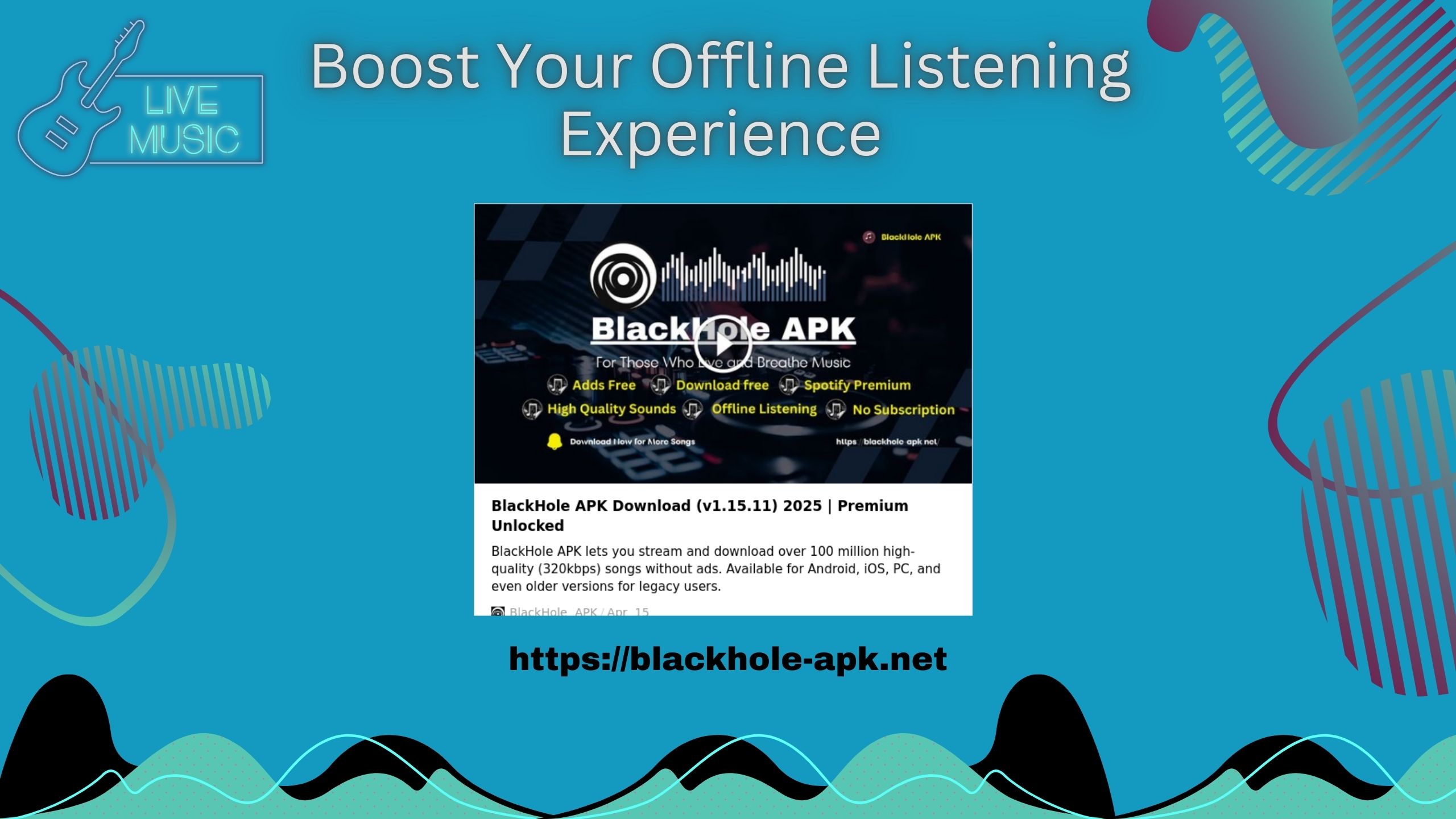
Do you want to get the most out of BlackHole Music’s offline streaming powers? These tips will keep your phone’s storage in check and your music flowing smoothly. They’re quick and make a big difference. Here’s how to step up your offline game.
· Free Up Space: High quality tracks can keep a lot of storage, so pop into the Downloads section now and then to delete songs you don’t need anymore.
· Stick to Wi-Fi: Turn on “Download over Wi-Fi only” in Settings to avoid eating up your data and make music downloads for offline faster.
· Bring Over Playlists: Save time by importing your Spotify or YouTube Music playlists instead of building your offline song collection from scratch.
· Play with Features: Mess around with stuff like lyrics, equalizer settings, or the sleep timer, all work offline and make your offline music sessions more fun.
Extra Things to Make Listening More Fun
BlackHole Music isn’t just about offline song downloads, it’s got some cool things too. You can change up the app’s look with different themes, fonts, or colors to make it feel like yours. Want to check out music in another language? Take a look at How to Change Song Language in BlackHole APK for the details. Things like lyrics and equalizer work offline, adding a little something extra to your music streaming vibe.
Final words
BlackHole Music is like a gift for anyone who wants offline music streaming without paying anything. This guide covers all things like getting the app, downloading your songs, and keeping your offline music library organized, so you can listen anywhere, no internet needed. Download the app today and start listening to your music offline.